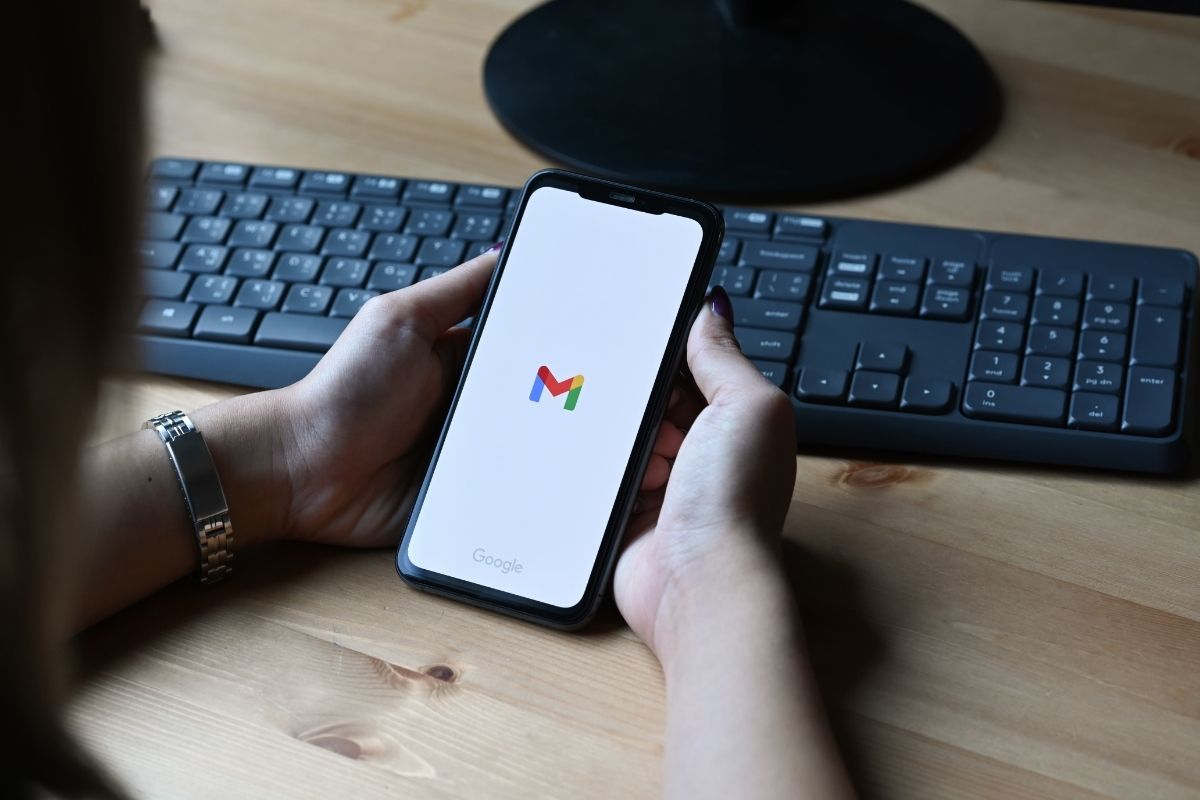Archiving in Gmail is a process of preserving emails, conversations, and attachments. It is an important feature that helps users clean up their inbox clutter without having to delete messages forever. In other words, it allows users to store emails for later reference without cluttering their inboxes.
How Does Gmail Archiving Work
Archiving in Gmail is a simple process; once an email is archived, it can be found in the ‘All Mail’ folder. The archived emails are not visible in the inbox or other labels unless they have been unarchived. This process helps users to keep their inbox organized and clutter-free while still having access to their emails.
Archiving is especially useful for those who receive a lot of emails; since the inbox can quickly become crowded and disorganized, archiving is a great way to store important messages that need multiple references. It also helps reduce the amount of storage space used on Gmail servers, allowing users to keep more emails without running out of space.
Archiving in Gmail has many other beneficial features as well. It allows users to search for emails quickly and easily, making it easier to find important messages. Additionally, archived emails are not counted towards the mail quota; thus saving on storage space for other emails.
How Does Arhciving Help Me Stay Organized?
Archiving also gives users more control over their inboxes by allowing them to categorize and organize emails into different labels or folders. This is especially useful for businesses that need to keep track of multiple conversations and emails related to their clients, employees, or projects. By using labels and folders, they can easily sort emails and quickly access the information they need without having to search through dozens of emails.
Lastly, archiving in Gmail also allows users to customize their inboxes in various ways. They can choose to hide or show archived emails, set reminders for themselves, and add notes and tags to emails for future reference.
Archiving in Gmail is a useful feature that helps users manage their inbox clutter while still having access to their emails. It allows users to store important conversations and attachments without taking up storage space, quickly search through emails, categorize them into different labels or folders, and customize their inboxes in various ways. All these features make archiving an essential part of using Gmail.
How Do I Archive Emails In Gmail?
1. Log into your Gmail account and go to your inbox.
2. Select the emails you want to archive by checking the box next to each one.
3. Click on the Archive button at the top of the page.
How Do I move an archived message back to My inbox?
1. Log in to your Gmail account.
2. Click on the gear icon at the top right and select “All Mail” from the drop-down menu that appears.
3. Find the archived message you want to move back to your inbox and check the box next to it. You can also search for an archived message
If you’d like an option to automatically archive messages after you’ve sent replies:
1. Log in to your Gmail account and click on the gear icon in the top right corner of the page.
2. Select “Settings” from the menu that appears and then select “Inbox” from the navigation bar at the top of the page.
3. Scroll down to find
Once you enable the setting, you’ll see a new button at the bottom of the page when you reply to messages. When you’re finished writing, click Send & Archive to send the reply and archive the previous message in one step, or click Send to send your reply but leave the original message in your inbox.
Once you’ve done the setup correctly, utilizing the archiving functions will save you an incredible amount of time.
- Add Me to Search: A Comprehensive Guide for Visibility Online - June 28, 2023
- Top Searches YouTube: Uncovering the Most Popular Trends - June 28, 2023
- Live Location Google Map: An Expert Guide to Real-Time Tracking - June 28, 2023